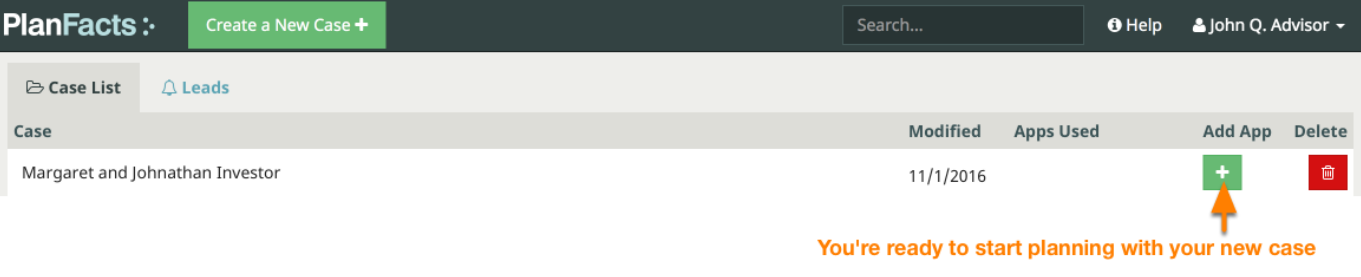Redtail CRM Integration
Redtail CRM users may create PlanFacts cases directly from Redtail. Follow the directions to setup your integration between Redtail CRM and PlanFacts.
Step 1: While on the PlanFacts Dashboard, click on your name in the upper right corner, then click Integrations.
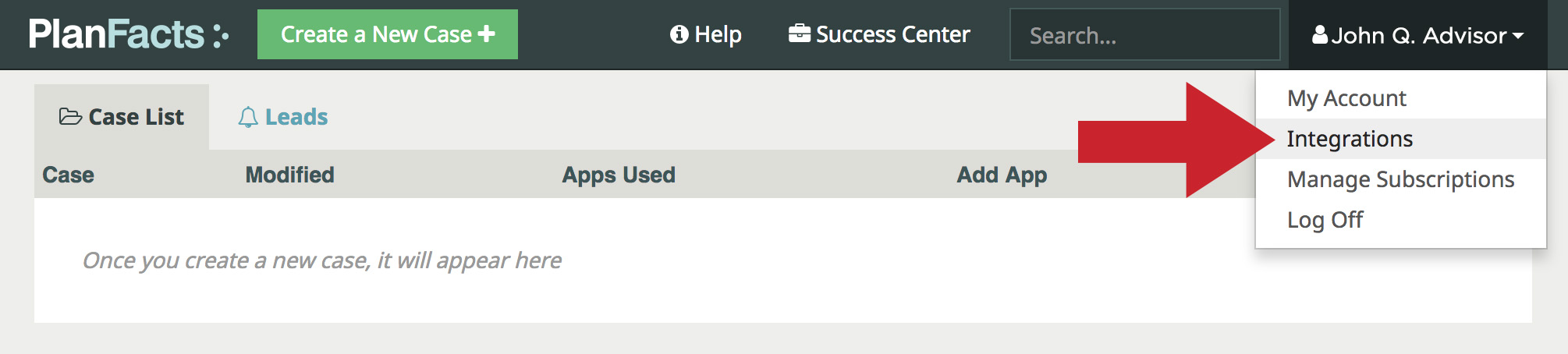
Step 2: From your integrations page, look for your Redtail Integration Key. Select the text (a combination of numbers and letters), and copy (control-c on windows, cmd-c on Mac). If you want to import account values (assets, etc.) from Retail to PlanFacts, be sure the Import Holdings checkbox is checked.
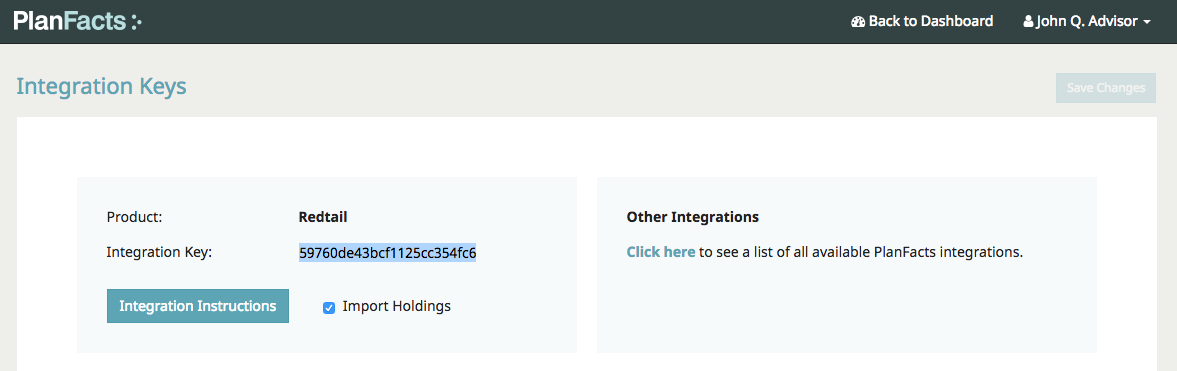
Step 3: Open Redtail and click your name in the upper right. From the dropdown that appears, select Manage Your Integrations.
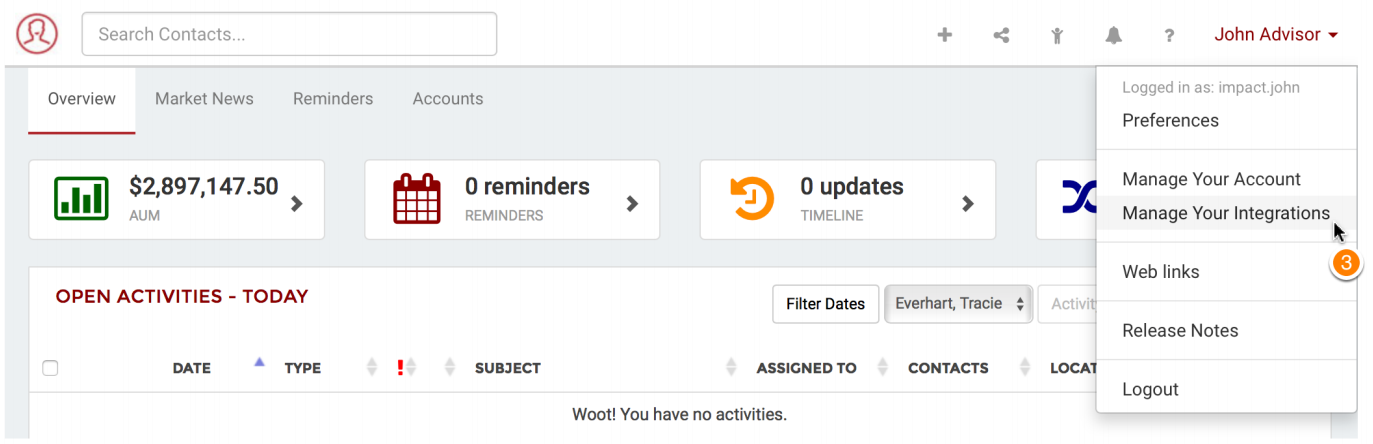
Step 4: In the list of available integrations, find the PlanFacts integration (you might have to click the Disabled tab to see it). Be sure the toggle switch is set to ON.
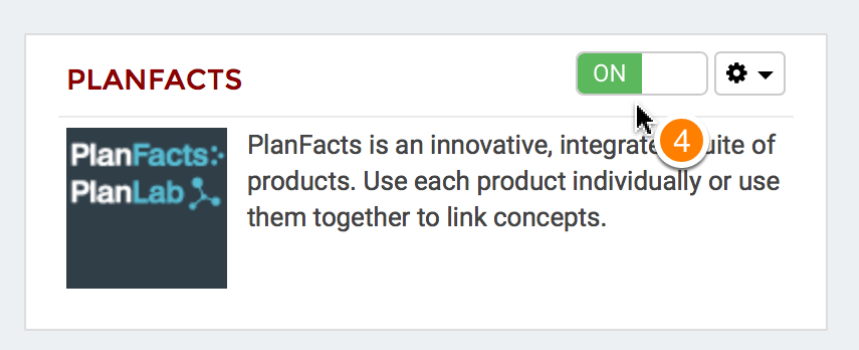
Step 5: Click the gear symbol to open the dropdown, then select Settings.
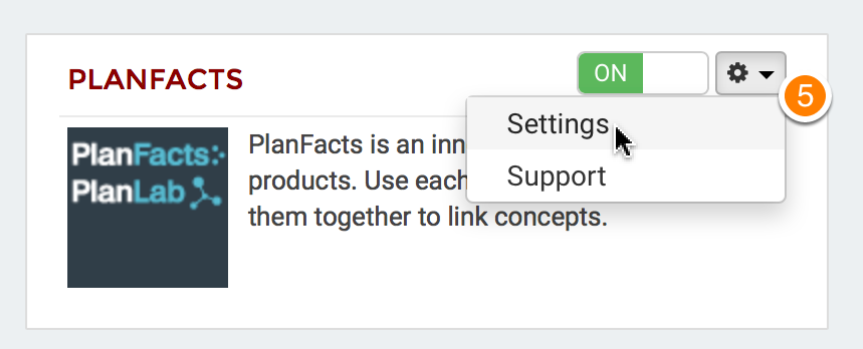
Step 6: Paste the integration key you obtained from your PlanFacts Profile page. Once you’ve pasted your integration key in the input field, click Save. Now you’re ready to send data from Redtail to Planfacts!
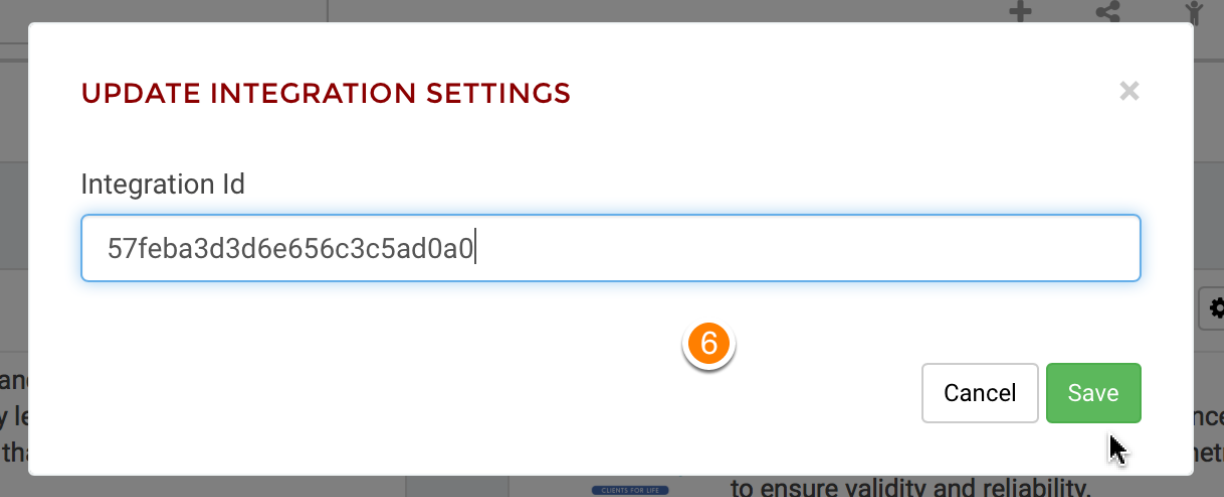
Step 7: When you have a contact open in Redtail, click the Integrations symbol to send data to a new PlanFacts case.
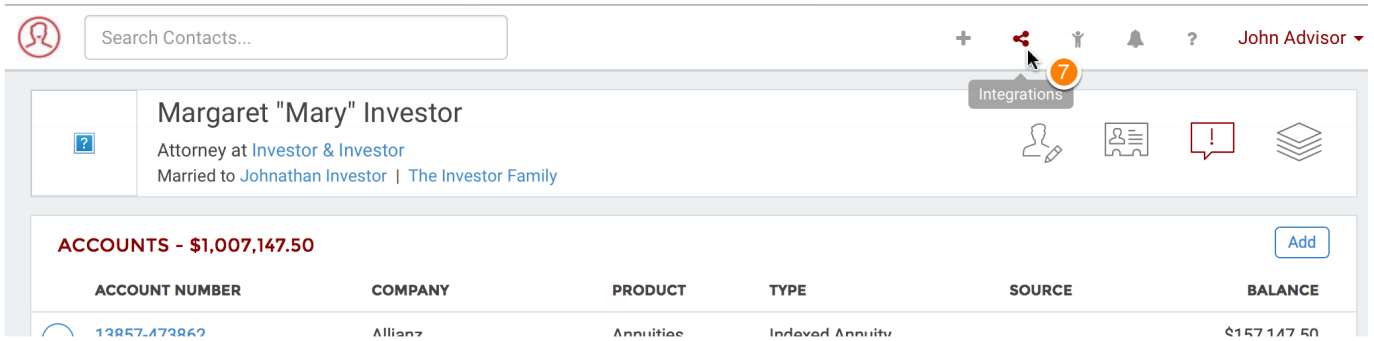
Step 8: When you click the Integrations symbol in Redtail, you’ll get a popup that displays the
active integrations you have in Redtail. Select PlanFacts.
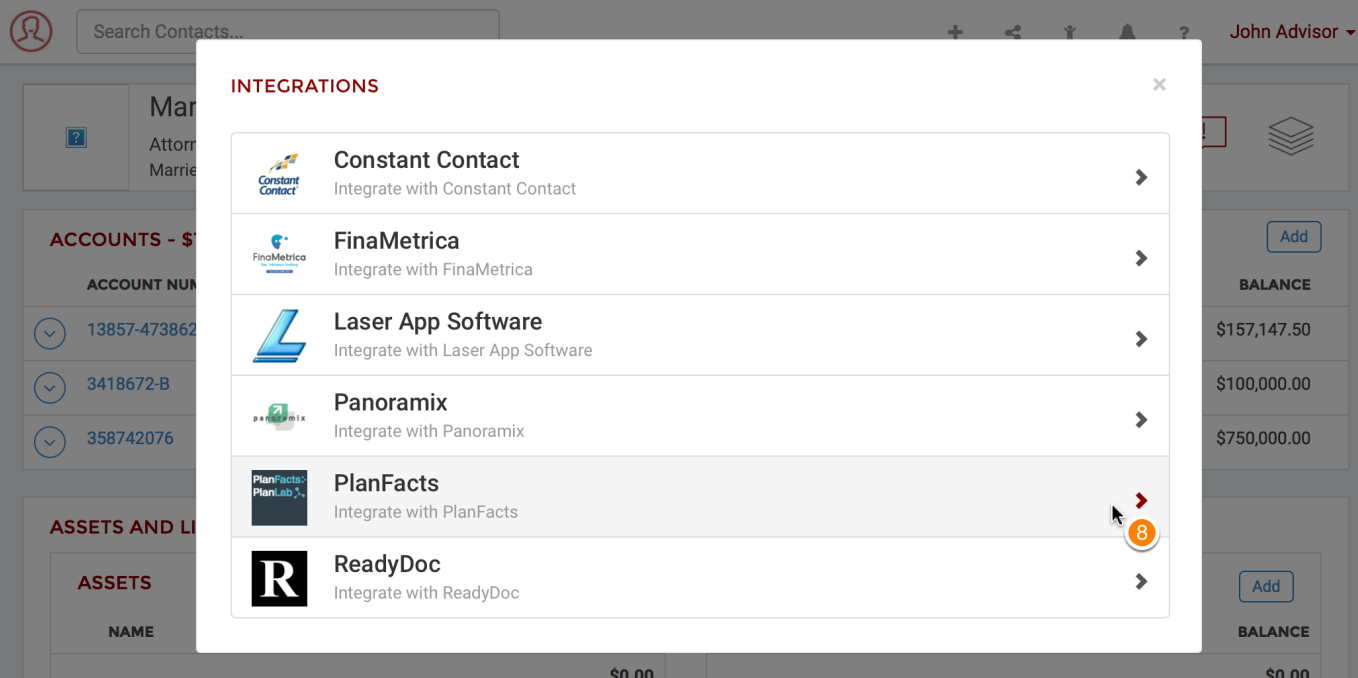
Step 9: Click Send To PlanFacts
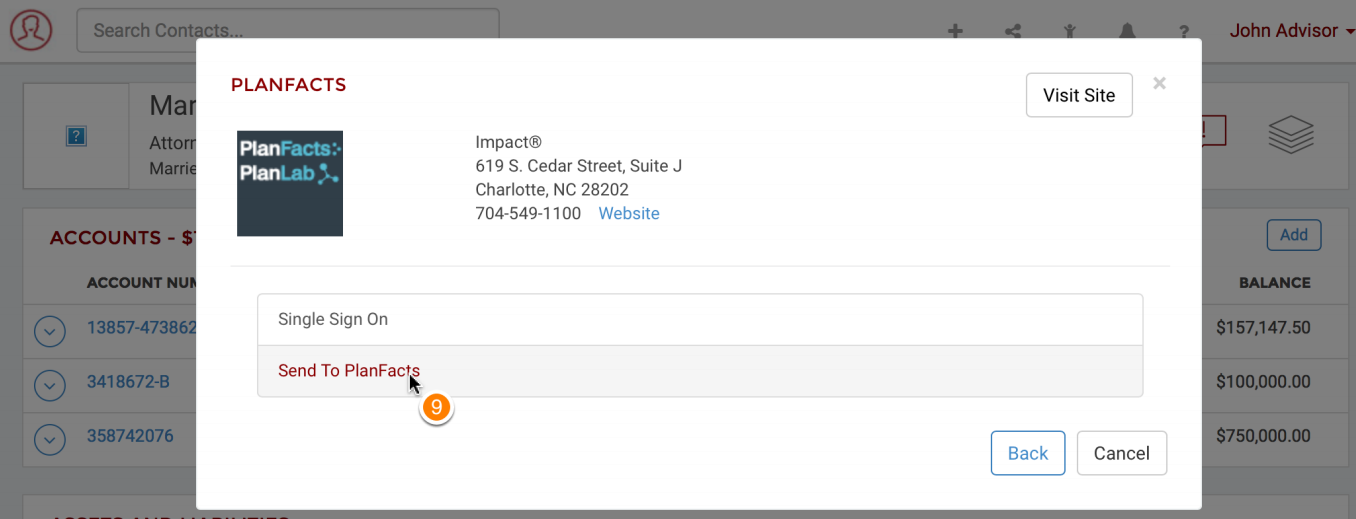
Step 10: Redtail signs you in to PlanFacts and creates a new case for you with the client information from Redtail. Add an App to the case to start using PlanFacts with your new case.