Using Your Rio Digital Consumer Fact Finder
The Rio Consumer Fact Finder gives you the ability to let clients/prospects enter their own information through a personalized, easy-to-use fact finder site. Once consumers securely submit their information to you, you’re immediately notified via email and can import their data into Rio to start the planning process. In this guide, we’ve included a brief getting started guide for using your personalized site:
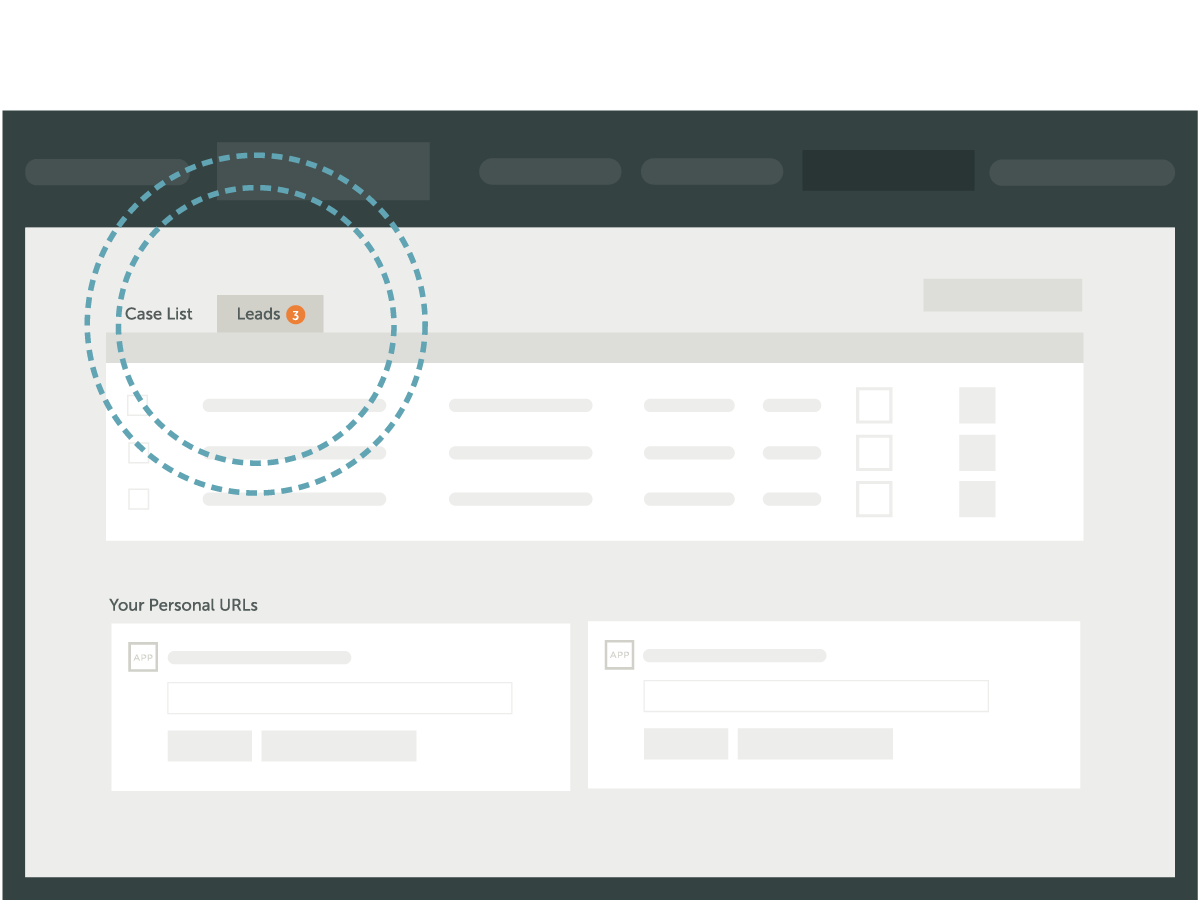
Step 1:
Navigate to Your Leads Dashboard
Click on the Leads tab to display your leads dashboard. On this screen, you will find a section that displays the URLS for each fact finder you’re subscribed to. This tab is also where all data and contact info for submitted fact finders will be stored.
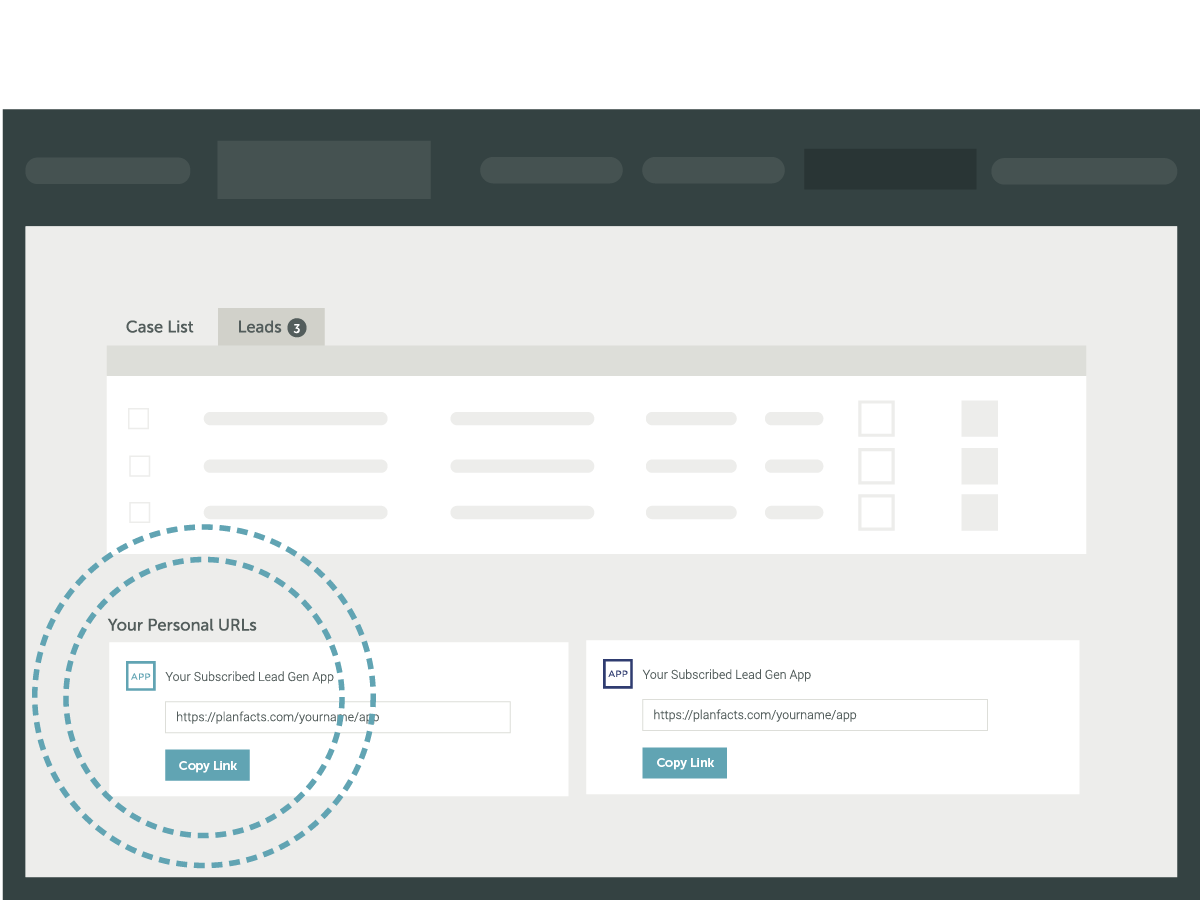
Step 2:
Locate your personalized URL
Each fact finder tool you subscribe to has a unique URL (link) for you to use when sending clients/prospects to your fact finder website. This link is located under the icon and name of your fact finder tool, along with a “copy link” button. You can also click on the name/icon of your fact finder site to preview it in a new browser tab (Notice that your fact finder site includes your name and contact info)
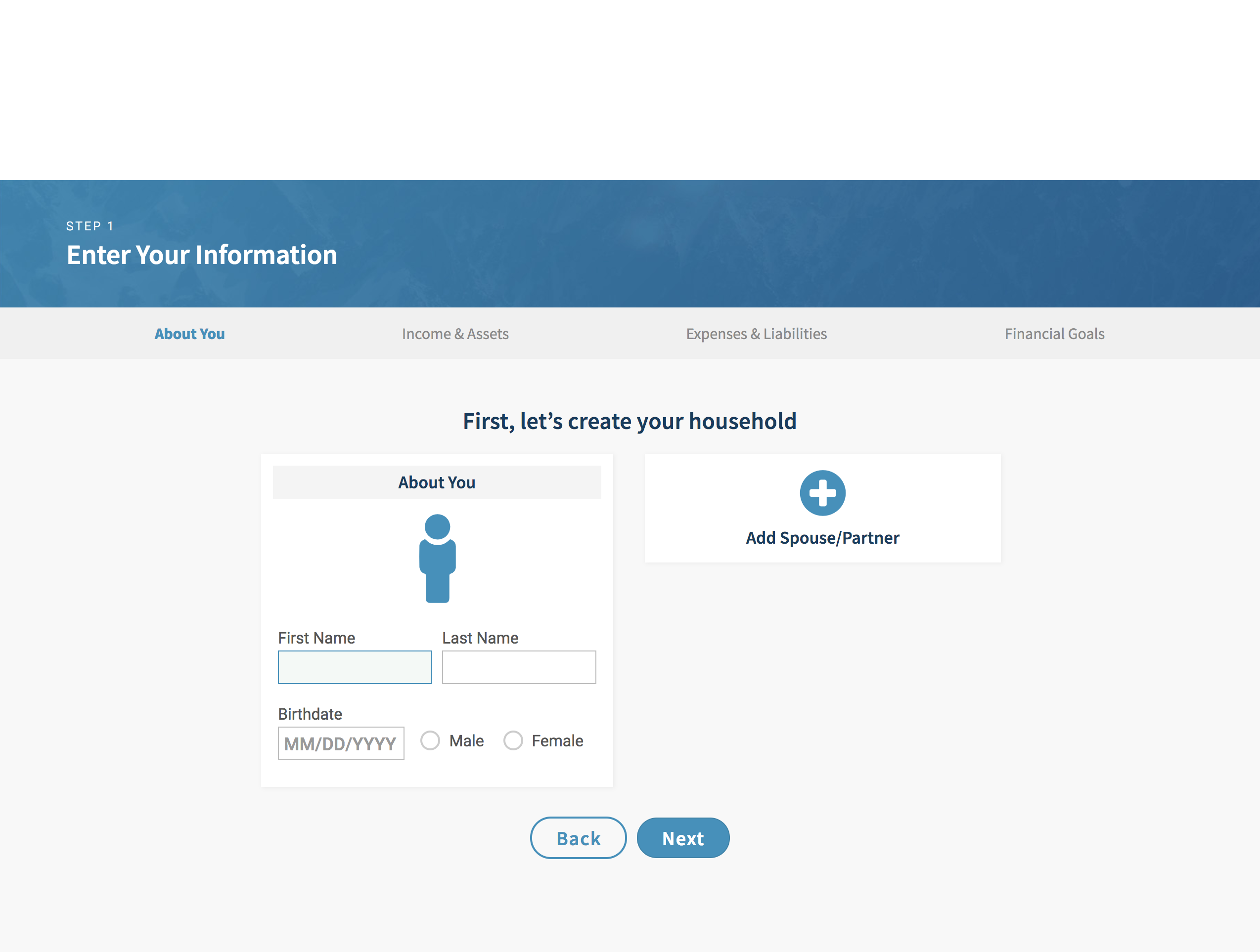
Step 3:
Send your client a link to your digital fact finder (or choose to use it during your first meeting)
Your highly-secure fact finder site lets clients fill out their own information prior to meeting with you. Designed with the consumer in mind, your fact finder site asks questions in a way that makes it easy for clients to fill out their information on their own before you meet. This gives you time to review their financial situation and plan ahead. You may also choose to use the fact finder site with new clients during your first meeting, as an easy way to walk through the data entry process with them
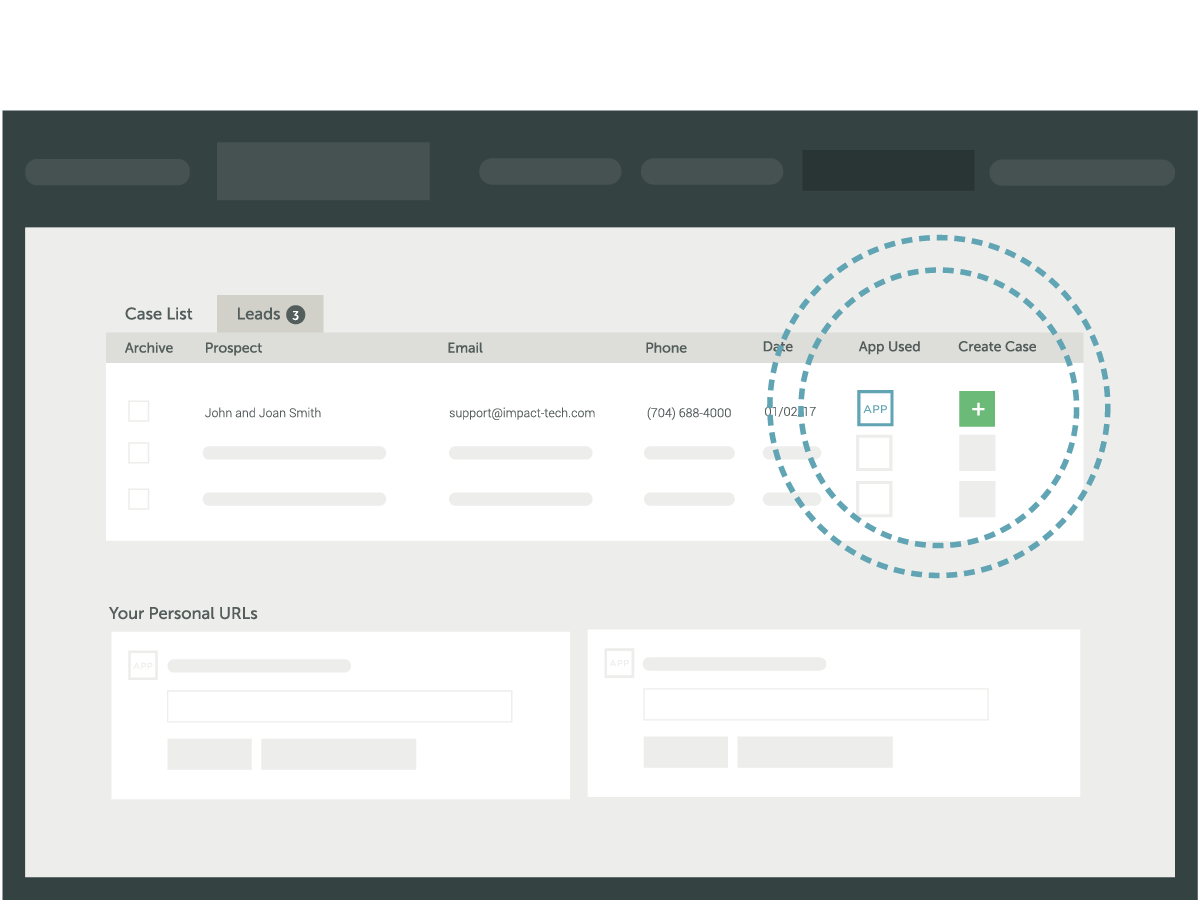
Step 4:
Import data directly into Rio
Once a client/prospect securely submits their data, you will be notified via email, and their name will automatically appear first on your Leads dashboard. Click the “RIO CFF” icon under “App Used” to review the data they submitted, or click the green plus sign under “Create Case” to import the data directly into Rio where you can create a financial plan.
