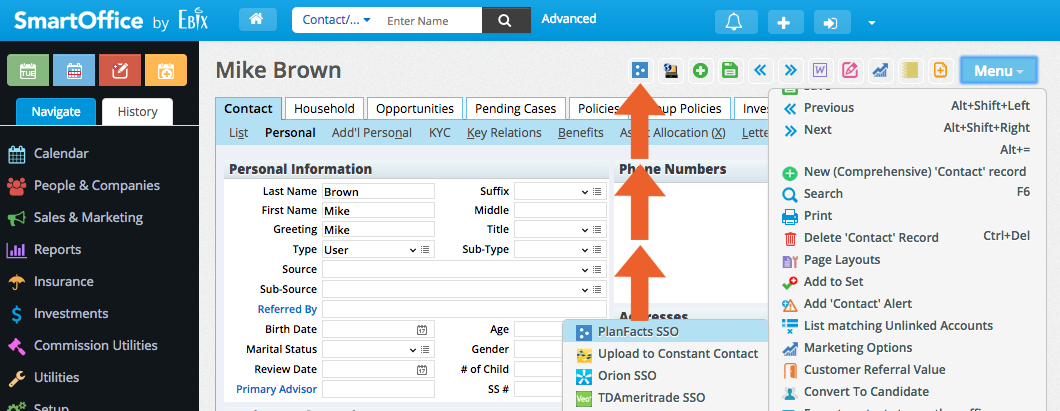How to Integrate with eBix SmartOffice (CRM)
SmartOffice CRM users may create PlanFacts cases directly from SmartOffice. Follow the directions to start using the integration between SmartOffice CRM and PlanFacts.
Step 1: Sign in to your SmartOffice account.
Step 2: Open the contact that you’d like to start a PlanFacts case with.
Step 3: While the contact is open, you can send their information to PlanFacts by clicking the blue “Menu” button on the top right, then hover over the “Integrations” menu item, and click “PlanFacts SSO” (See Step 6 to learn how to add a PlanFacts shortcut button to your SmartOffice toolbar)
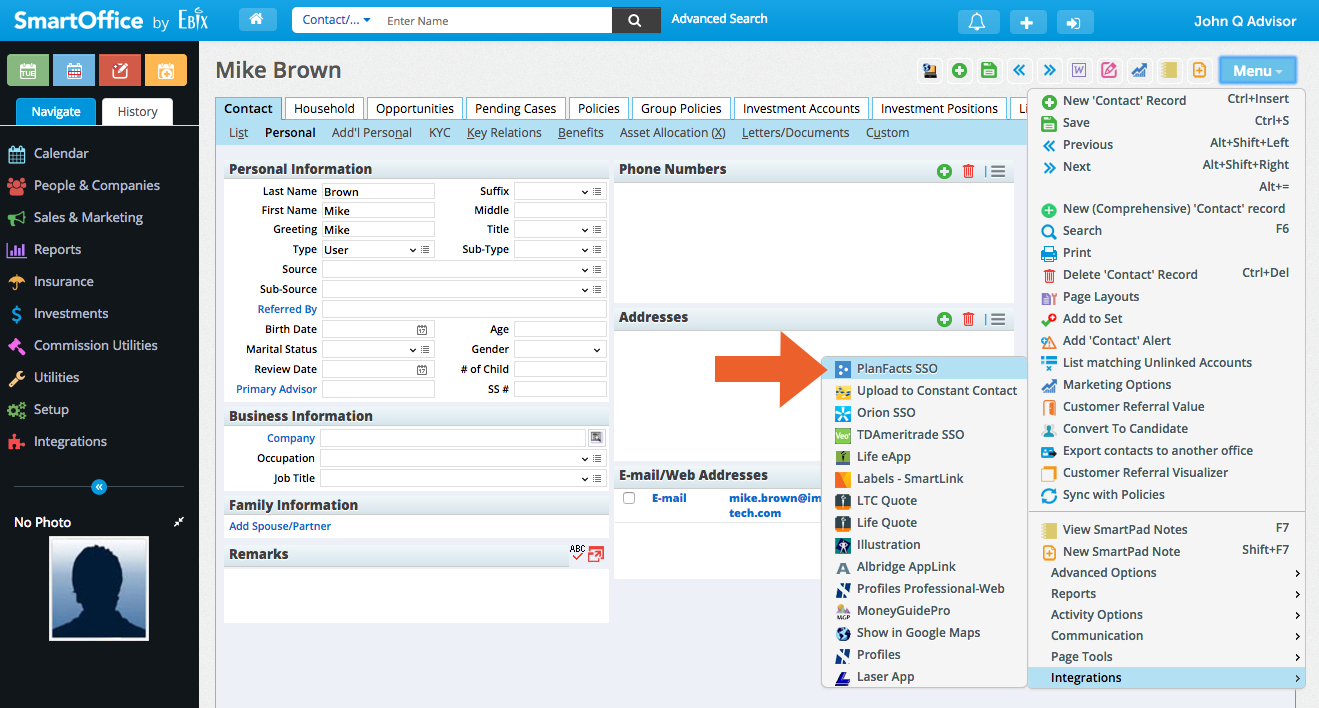
Step 4: Next, you will be directed to login with your PlanFacts account. This step is only necessary the first time you access PlanFacts from SmartOffice.
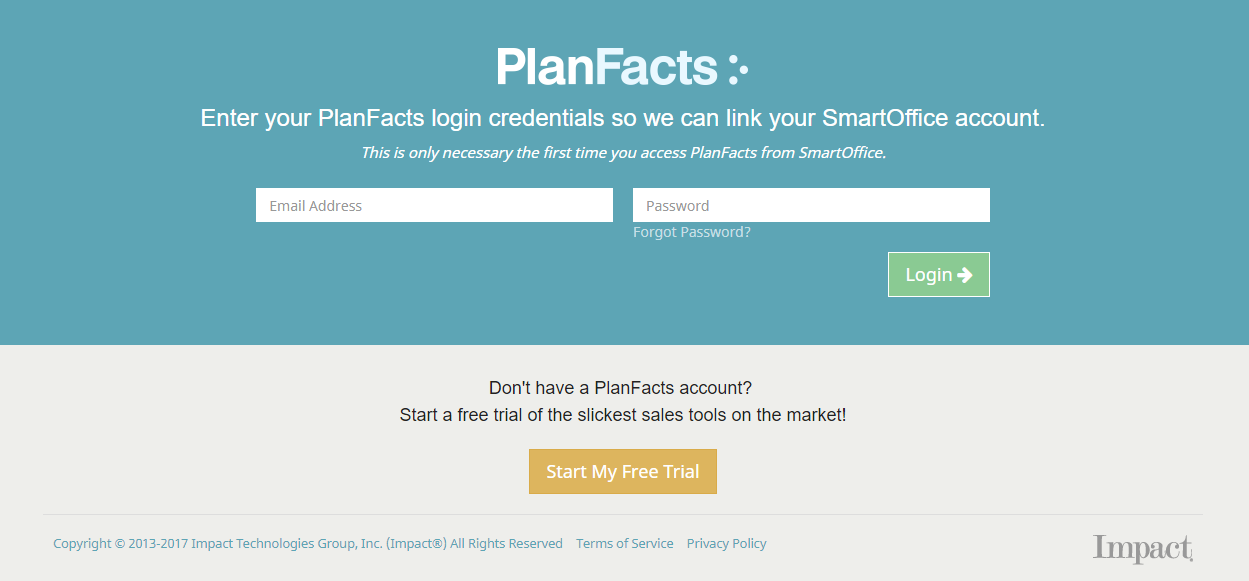
Step 5: After logging in, PlanFacts creates a new case for you with the client information from SmartOffice. Click the green plus (+) button to start using any of your PlanFacts apps with your new case.
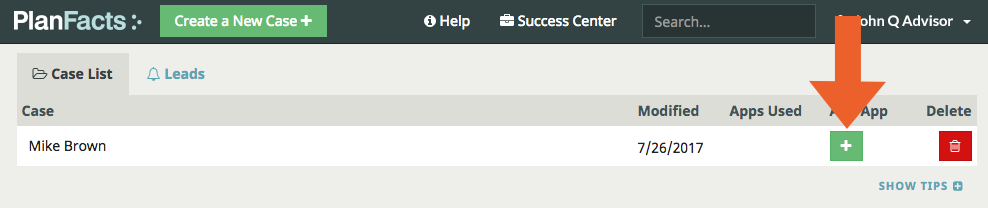
Step 6 (Optional): You can quickly access PlanFacts by adding a PlanFacts shortcut button to your SmartOffice toolbar. Once you have opened a contact in SmartOffice, click the blue “Menu” button on the top right of your screen and select the “Integrations” menu item. Next, drag and drop the icon next to “PlanFacts SSO” to the top of your screen like we’ve shown below. Now, you can begin sending contact information to PlanFacts by simply clicking this button while a contact is open.